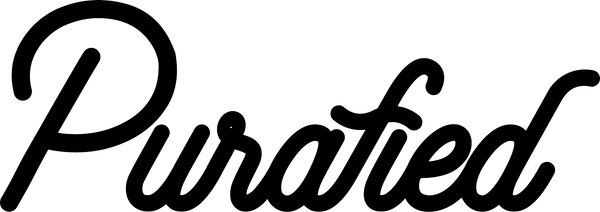Everything you need to know before emailing Sam.
🔑 Find Your License Codes & Downloads
When you place an order, you’ll instantly receive a confirmation email containing your download links and license codes.
💡 Pro Tip: Flag, save, or screenshot your confirmation email for safekeeping, like the responsible audio engineer you are.
1. Log in on the website
- Click the 👤 User Login icon in the top-right corner
- Sign in using the same email you used at checkout
- Your orders will appear automatically
- Click your order and wait a few seconds for the Download Files buttons to load
- Select Download Files next to any plugin to access your View Key and links
2. Use your confirmation email
- Click the purple “View Your Order” button
- It takes you straight to your order page (same as above)
⚠️ If That Wasn’t Your Experience... ⚠️
Your order number is likely below #120438 and was placed before August 27, 2025 during the viral Everything Bundle sale that crashed our store.
🚨 Those old links no longer work. 🚨
Follow the steps below to claim your updated downloads.
🎁 Claim Your Updated Downloads (Everything Bundle)
🎉Congrats! Regardless of what you originally ordered, even if it was just the free Liquid Death Snare, you now own the Everything Bundle completely FREE! 🐼💜
To get your new downloads and serials:
- Go to the Everything Bundle page
- Use the same email you used for your original order
- Enter the promo code MYSHITWASFUCKED at checkout
- It’s free and works once per account
If it doesn’t work, it usually means the wrong email was used or no order was completed before the crash.
💾 Installation Guide
macOS
- Run the installer (installs VST3, AU, and AAX automatically).
- Restart your DAW after installation.
- If you see a macOS warning that the installer “cannot be checked for malicious software,” right-click the file and choose Open, or go to
System Settings → Privacy & Security → Open Anyway.
This is normal macOS Gatekeeper behavior.
Windows
- Place files manually:VST3 → C:\Program Files\Common Files\VST3AAX → C:\Program Files\Common Files\Avid\Audio\Plug-Ins
- Restart your DAW after installation.
🎛️ Plugin Activation Guide
On first load, a registration box will appear.
Enter your serial number and click the arrow icon inside the box to activate.
⚠️ Important Notes
- Do not click “Start Free Trial.” That launches the trial instead of activating your full license.
- During a trial, click the PURAFIED logo → LICENSE to enter your key anytime.
- Make sure there are no spaces before or after your code, and keep the dashes (-) exactly as shown.
- If it doesn’t register, type the code manually, as some older systems don’t accept pasted text.
💻 New Computer or Too Many Activations?
If your serial shows too many activations, email panda@purafied.com with your order number and checkout email to have it reset.
Each license activates on up to four machines.
🧩 System Requirements
macOS (Intel & Apple Silicon)
VST3, AU, AAX — M1/M2 native supported
Windows 64-bit
VST3, AAX
⚙️ Plugin Not Showing Up in DAW
This is almost always a path or scan issue, and it’s DAW-dependent.
Try this:
- Verify you installed the correct plugin format in the right folder.
- Rescan your plugins inside your DAW.
- Restart your DAW after the scan.
- Redownload and reinstall if needed.
💡 Pro Tip: Before contacting support, use ChatGPT to troubleshoot your specific DAW. You’ll fix it faster and learn something along the way.
🥁 Liquid Death Snare Reminder:
It’s a stereo instrument, not an audio effect. If you load it on a mono or audio track, it won’t appear. Load it on a stereo instrument or MIDI track, just like any drum sampler or virtual instrument.
🗑️ Uninstalling Plugins
macOS
Delete the plugin files from:
- /Library/Audio/Plug-Ins/VST3/
- /Library/Audio/Plug-Ins/Components/
- /Library/Application Support/Avid/Audio/Plug-Ins/
Windows
Delete the plugin files from:
- C:\Program Files\Common Files\VST3
- C:\Program Files\Common Files\Avid\Audio\Plug-Ins
💡 Plugin Demos and Trial Information
Yes. Every plugin includes a 14-day free trial.
Download them from the Free Trials page.
They’re full versions and simply lock after 14 days.
📘 Plugin Manuals & Features
Each product has a User Manual section right on its page that explains all controls, features, and setup details.
Visit any plugin in the Purafied Store and scroll down to the User Manual section to learn more about how it works.
🚫 No Refunds or Transfers
All plugins are digital products with instant license codes, so refunds, transfers, and resales are not supported under any circumstances. There is no physical item or shipping, and all plugin purchases are delivered electronically to the email used at checkout.
If there is an issue with activation, installation, or licensing, customers can email panda@purafied.com and Sam will help resolve it.
🧢 Merch Replacements
Since all merch is printed on demand, replacements are only provided for misprints, defects, or issues with print quality. If there is an error with an order, the customer can send a few photos and it will be reprinted and sent at no cost.
Requests for preference or sizing are not supported. These items are made individually for each order and cannot be exchanged. Customers should verify sizing before ordering.
If a package does not arrive, customers can email panda@purafied.com.
🔐 Shop Account Two-Factor Login Issues
This is a Shop account login issue, not a Purafied issue. Sam does not have access to your login details or devices.
🧭 Shop Recommends
- Use the same email you used at checkout
- Request a new code and enter it manually
- Check your spam or promotions folders for the code email
- Try another browser or device, clear cache, or disable VPN
- Use “Forgot Password” if needed
💡 Need Your Order Info?
Sam can resend your order confirmation and download links,
but all two-factor login issues must be resolved directly through your Shop account
📬 Support and Contact
For help with plugins, merch replacements, or missing packages, customers can email panda@purafied.com.
To receive support quickly, customers should include:
• the order number
• the email used at checkout
• the name of the plugin or merch item
• a brief description of the issue
• photos if the item arrived damaged or misprinted
Sam replies personally to all support messages. 🐼💜
🐼💜 Supporting Purafied
🐼💜 It truly means the world. Support Purafied by purchasing our plugins or merch, telling your audio friends about us, or donating directly:
👉https://tinyurl.com/donatetopurafied
Still Stuck?
Try Panda, our support bot. We have thoroughly programmed him to help you :)